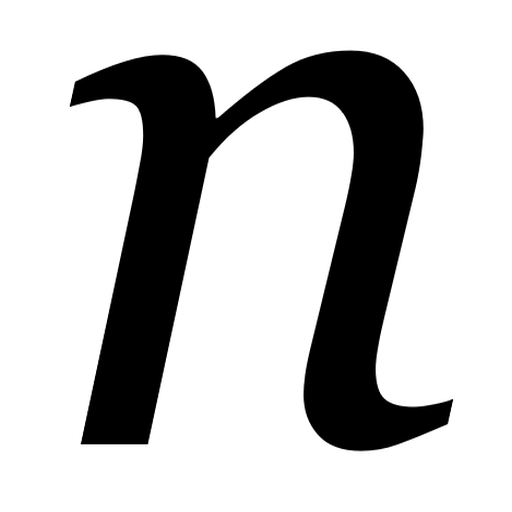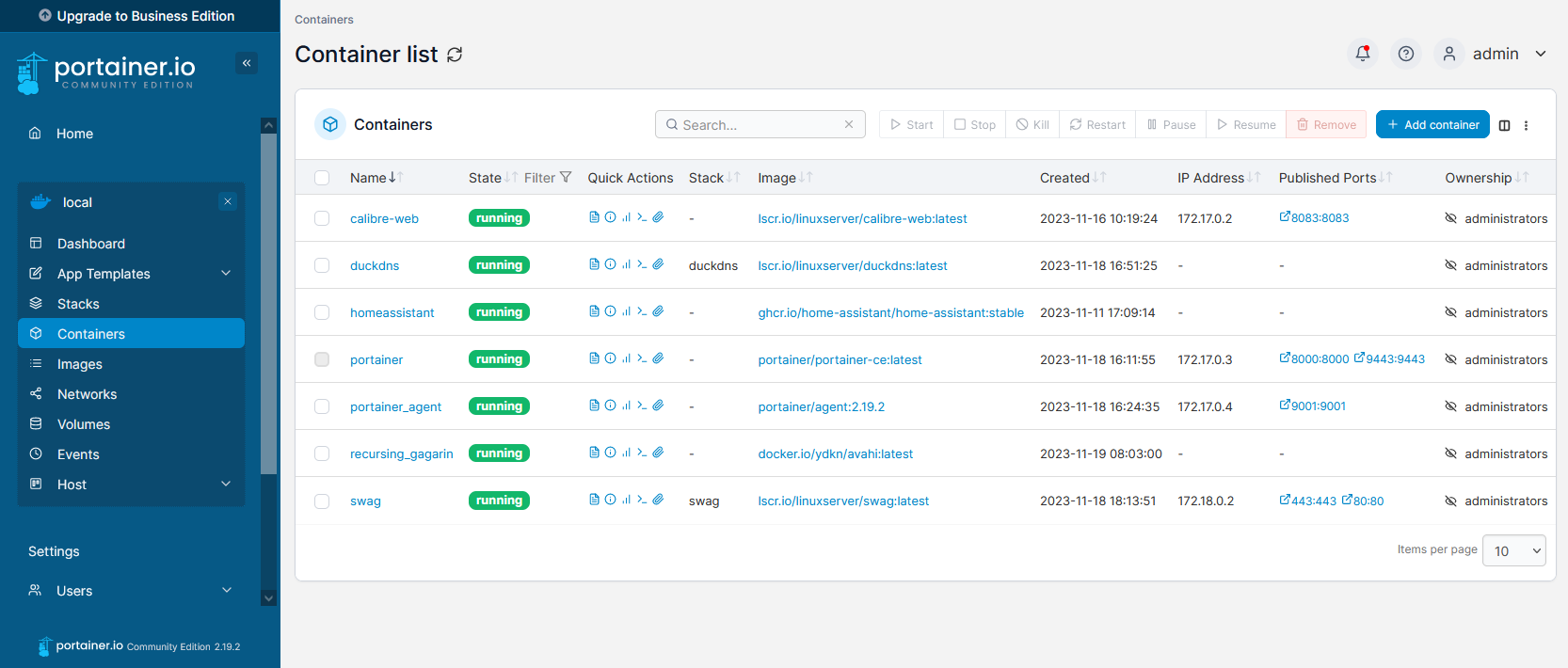So you may have noticed that I have a thing going on with Docker at present. I’ve set up Home Assistant in Docker, and more recently also set up calibre-web with Docker. Between these, and other Docker images, it’s quite a lot to manage – especially on a headless remote device. Thankfully, Portainer is a web-based solution to managing multiple Docker containers.
There’s a free community edition which offers sufficient features to manage one Docker system, which I’m using. If you need to manage multiple systems, there’s a Business Edition available that you need to pay for, but home users should get by with the Community Edition. Although you will see lots of greyed out options which are only available in the Business Edition – something anyone who uses a freemium WordPress plugin will recognise.
The installation instructions are detailed, and there are a number of steps that you’ll need to follow using the command line. Once everything’s set up, you’ll be able to open a web browser and see all of your Docker containers, and their status.
Portainer lets you start, stop and restart containers from the web interface, and delete any containers no longer needed. The feature that I’ve found most useful is the ‘Duplicate/Edit’ function, which allows you to easily duplicate a container, and optionally replace the original container with a new one with updated variables. This is great for people like me who invariably make a mistake when setting up a Docker Compose file. Logs are also made easily accessible, which helped me when troubleshooting a container that was starting but then wasn’t accessible through a web browser.
You can also run new containers in Portainer; whilst this is easier than typing out commands, Docker Compose works better for me as you can just copy and paste them.
If you’ve got a few Docker images up and running, I would recommend Portainer as an easier way of managing them. It’s much nicer than having to type out commands in a ssh session, and is a friendlier way of working with Docker for less experienced users, like myself.