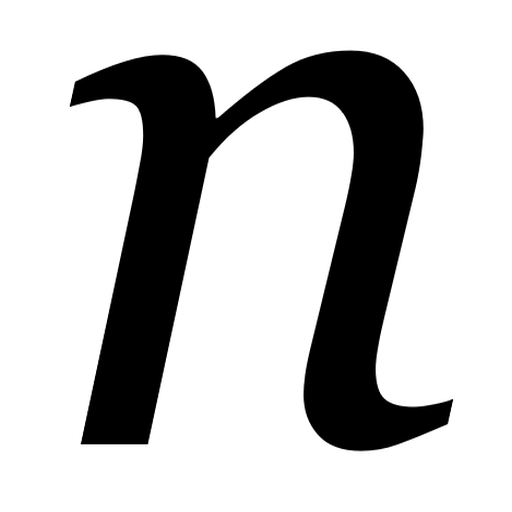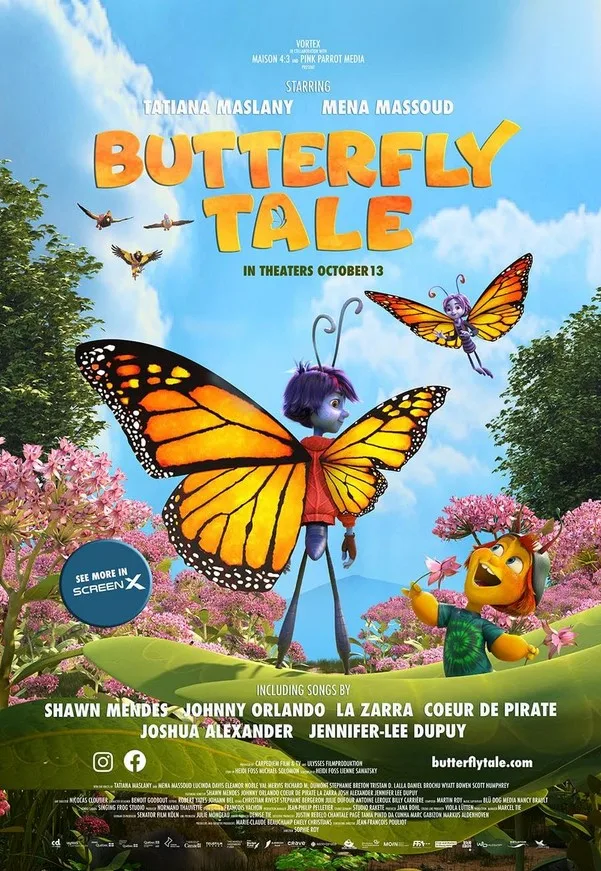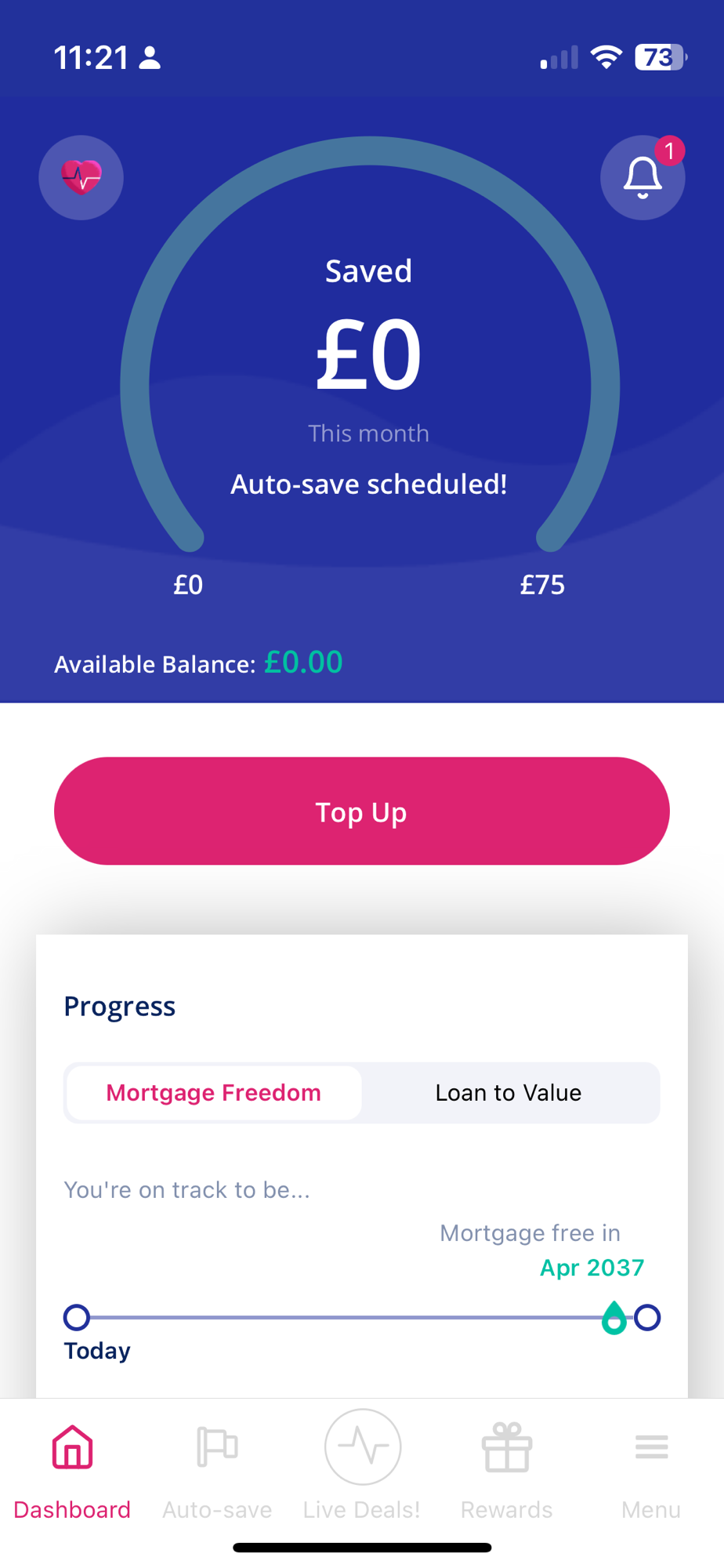For the past year or so, we’ve had a Panasonic bread machine that we’ve used to bake our own bread. We eat bread most weekdays – usually, I have home-made sandwiches for lunch, and Christine makes her own sandwiches at least a few days every week. Whilst we weren’t quite so far down our ultra processed food avoidance journey when we bought the machine, baking our own bread seemed like a good way to stay healthy.
We’ve used the bread machine 2-3 times every week since then. Most of the time, we use it for basic loaves. These just contain contain yeast, flour, butter, sugar, salt and water, or olive oil instead of the butter and sugar. But I’m also partial to a couple of slices of toasted fruit loaf when I start work, and so we use the bread machine for this too. It’s the basic recipe but with raisins added (the machine has a hopper to add ingredients) and a tablespoon each of ground sweet cinnamon (cassia bark) and mixed spice in with the dough mix.
What I like most about the bread machine is that you can ‘set it and forget it’. Most recipes just require you to add the ingredients to the mixing bowl, close the lid, and then it’ll do its thing. When the timer goes, you should have a freshly baked loaf waiting for you. The proving, mixing and baking is all done for you by the machine automatically. You can set a time delay as well, so that you can add the ingredients on an evening and wake up to a loaf the following morning. Most bread recipes take around four hours, but you can bake a ‘rapid’ loaf in about two hours if you double the yeast.
Fancy bread
The bread machine manual comes with plenty of recipes to try, and the internet isn’t short of suggestions either.
If we have time, we’ll make a multi-seeded loaf, which adds sesame and poppy seeds to the dough at the start, and then pumpkin, sunflower and linseeds in the hopper. Sometimes we also make a milk loaf, where you swap out the water for milk.
More recently, I’ve tried a tomato loaf. For this, you swap about half of the water for tomato juice and add some chopped up sun-dried tomatoes. However, you have to add the tomatoes to the dough manually and so it’s not a ‘set it and forget it’ recipe, even if the bread does taste really nice.
The machine also good for proving pizza dough. Indeed, the machine has several dough-only modes where you can take the dough out and cook it in a conventional oven. You can also use it to make cakes, but we’ve not tried that yet.
In future, I may try making soda bread (here’s a sample recipe that I found), which is common in Ireland and swaps the yeast for baking soda and uses buttermilk. I’d also like to try making Guinness bread, again continuing with the Irish theme.
Things to bear in mind
We have had a few mishaps though. Previously, I’ve forgotten to put in the little paddle in the bread pan which mixes the dough. This resulted in a pile of mixture that’s baked on top and raw at the bottom. On more than one occasion, I’ve forgotten to add any water, and ended up with some nice-smelling sand. And one time, the dough rose too quickly during baking and then collapsed, resulting in a dense, inverted loaf.
It’s also worth bearing in mind that home-made bread does go stale more quickly than shop-bought bread. After about three days, any leftover bread is usually only suitable for toast. Of course, you can freeze bread to keep it fresh.
Christine bought the bread maker and so I’m not sure how much it cost, but similar models seem to sell for £180-£200 on Amazon (sponsored link). It’s therefore quite the investment, although you may find that the ingredients are cheaper than buying a good loaf from a shop. Also, the ingredients keep well, so you can buy in bulk. For baking, the bread machine uses less energy than a conventional oven, as it’s heating a smaller space.
I really like having access to freshly-baked bread, and it tastes so much nicer than shop-bought loaves.